We have implemented a Photo Gallery for hosting images right here on SAACFORUM. Using this feature will allow fullsize images to show in your posts, without having to do the "attachment" thing.
Right now, every Member has a default Gallery to upload pictures....that's how we will start.
Additional Public Galleries will be added for various categories...like Events or specific models.
More on that to follow...
But.. let's look at the process to get a picture into your Gallery and include it in a post.
Step 1... ...you will see a new Menu entry called "GALLERY"
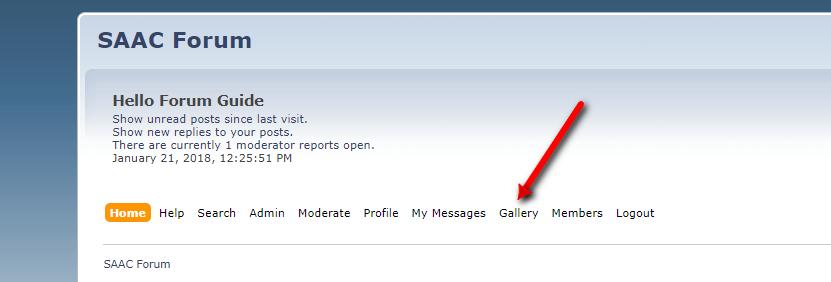
Step 2... To add a picture, click on Gallery and choose ADD PICTURE
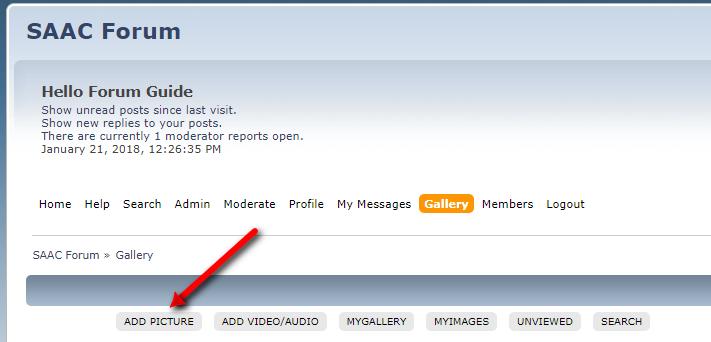
Step 3... Under the USER GALLERY bar, click on the SELECT CATEGORY pull down menu
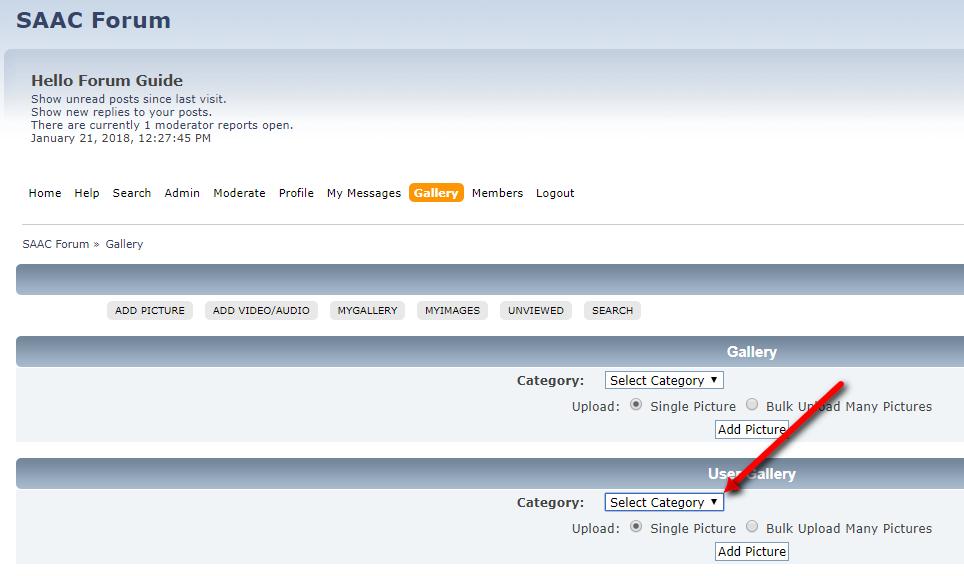
Step 4... and change it to My GALLERY
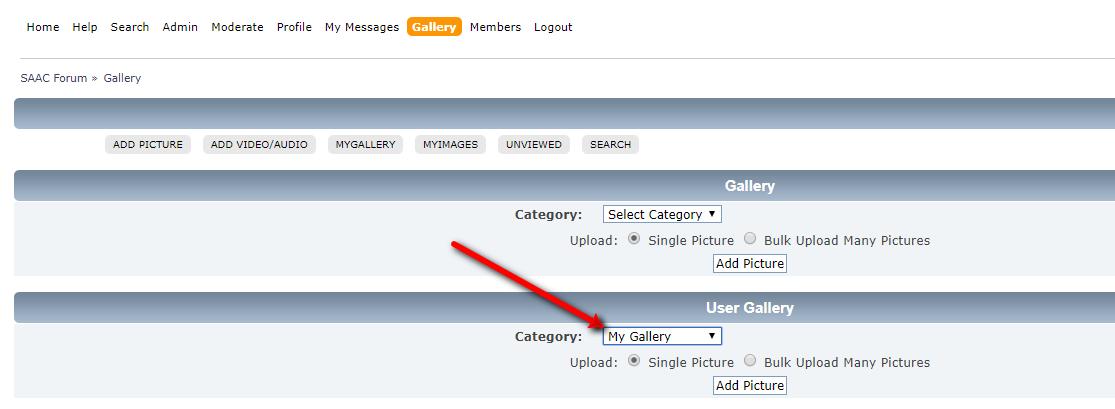
Step 5... then, click on the ADD PICTURE button
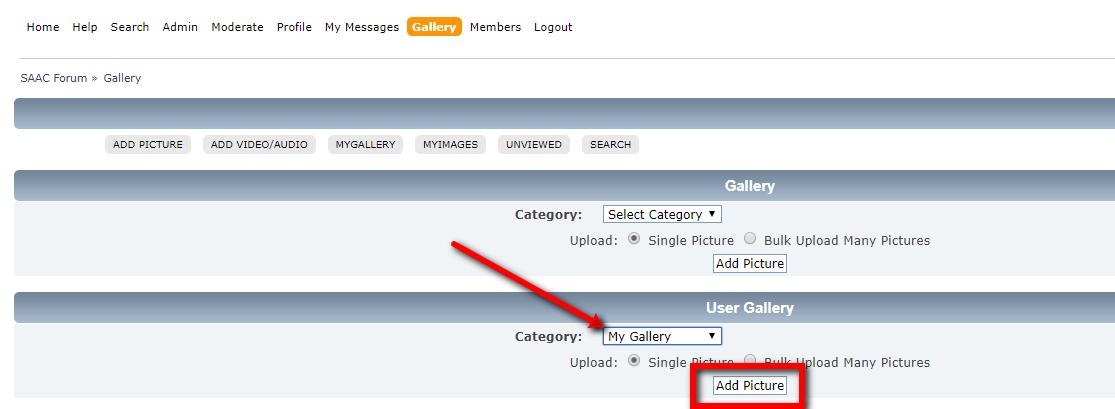
Step 6... Follow these three steps to create the picture file:
1) Give it a TITLE
2) (optional) give it a description
3) click on CHOOSE FILE to fetch the picture from YOUR computer. Browse your system to select the image file.
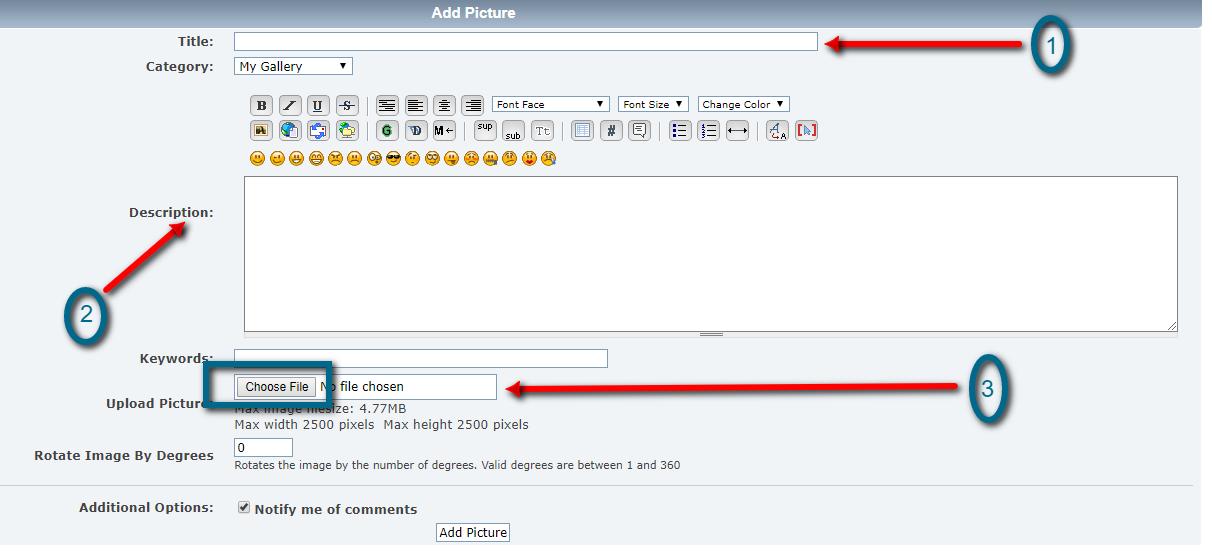
Step 7... Once you are done, click on the ADD PICTURE button to upload.
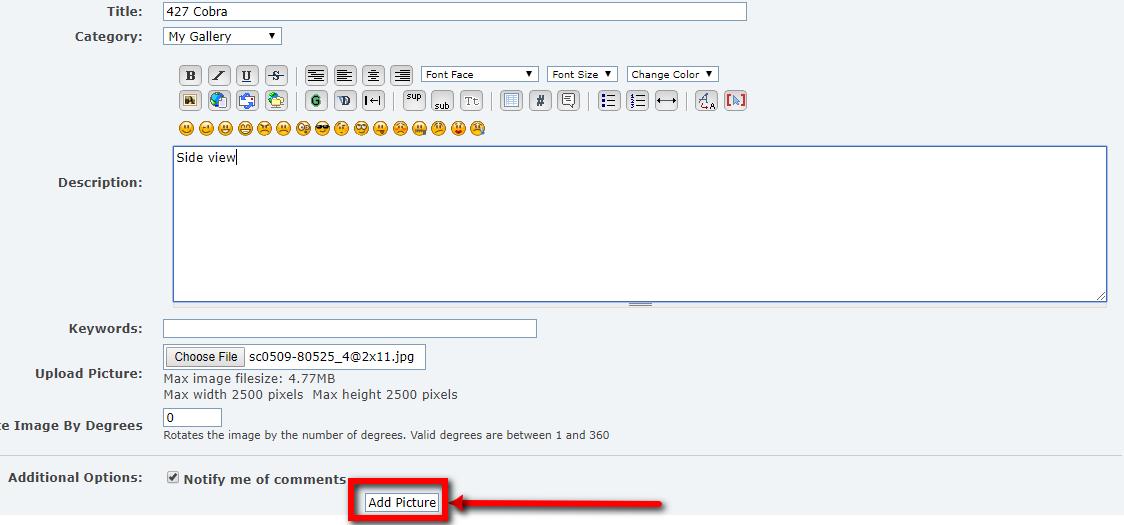
Step 8... voila... the image is uploaded. Now, click on the image Thumbnail to view it in Viewer size.
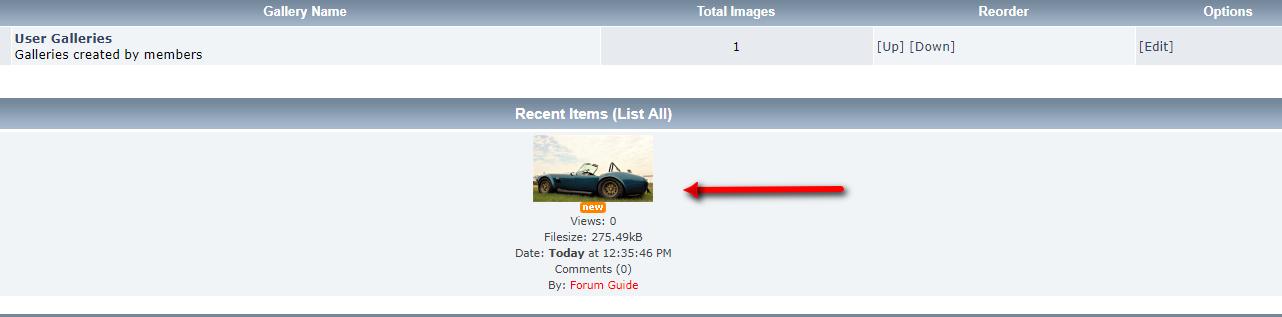
Step 9... Click again to see the image in Full size
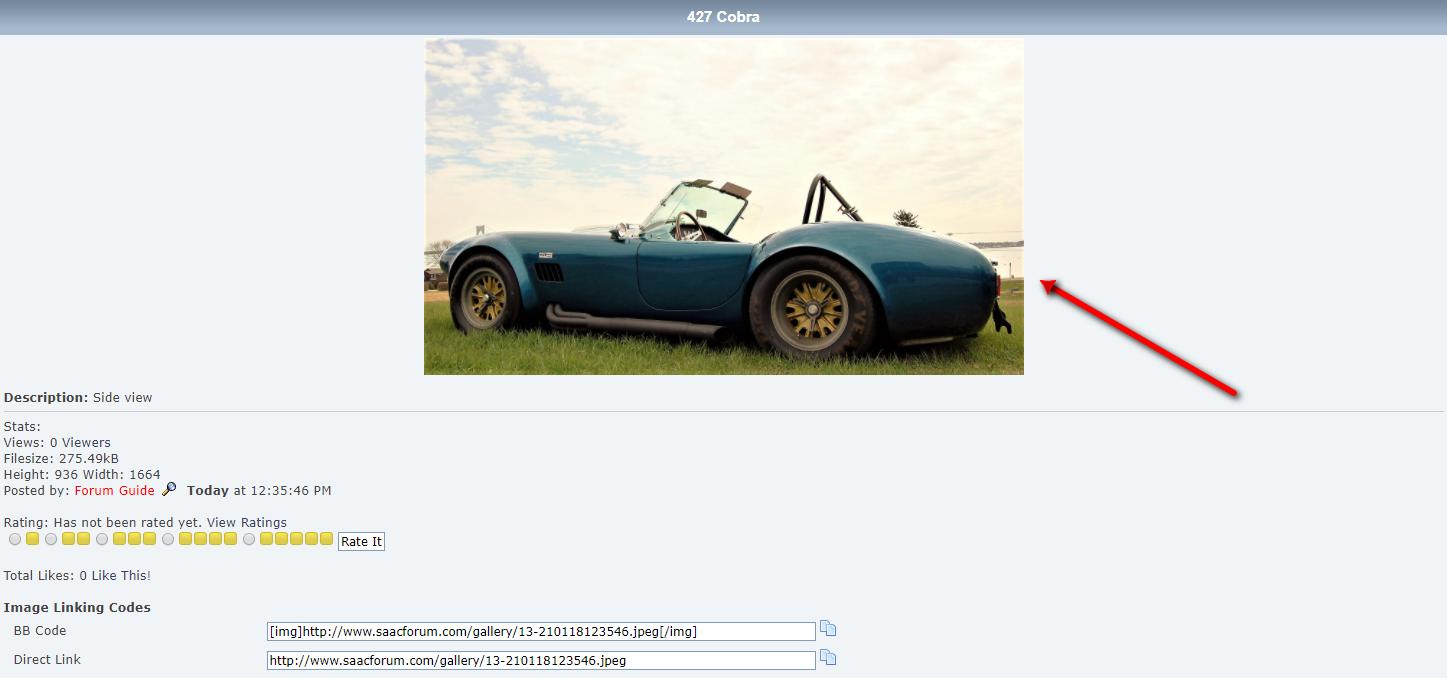
Step 10.. Use RETURN TO GALLERY link or just click to go back.
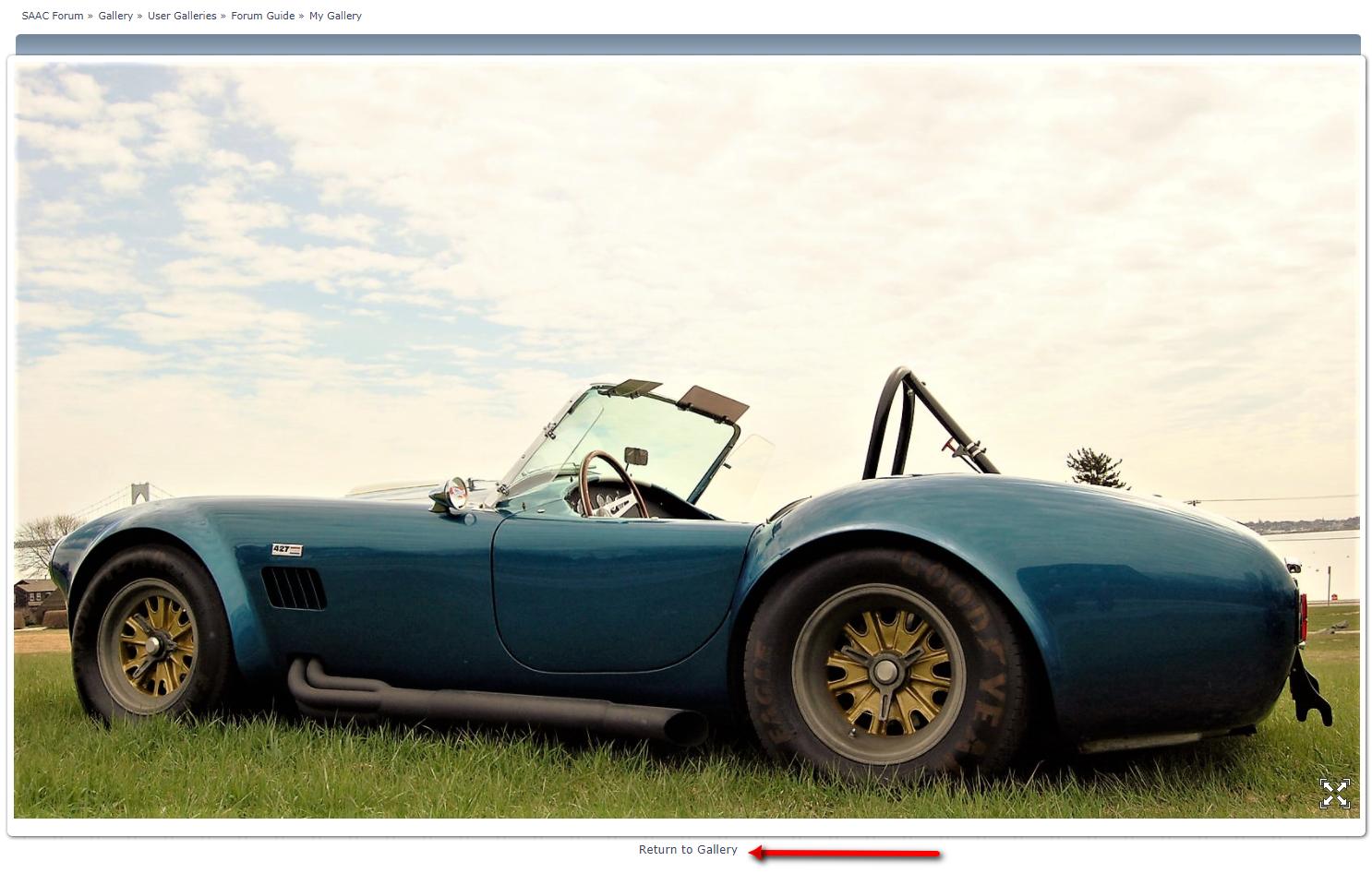
Step 11... Now, the best part. Below the image is an IMAGE LINKING CODE area, with a BB Code line.
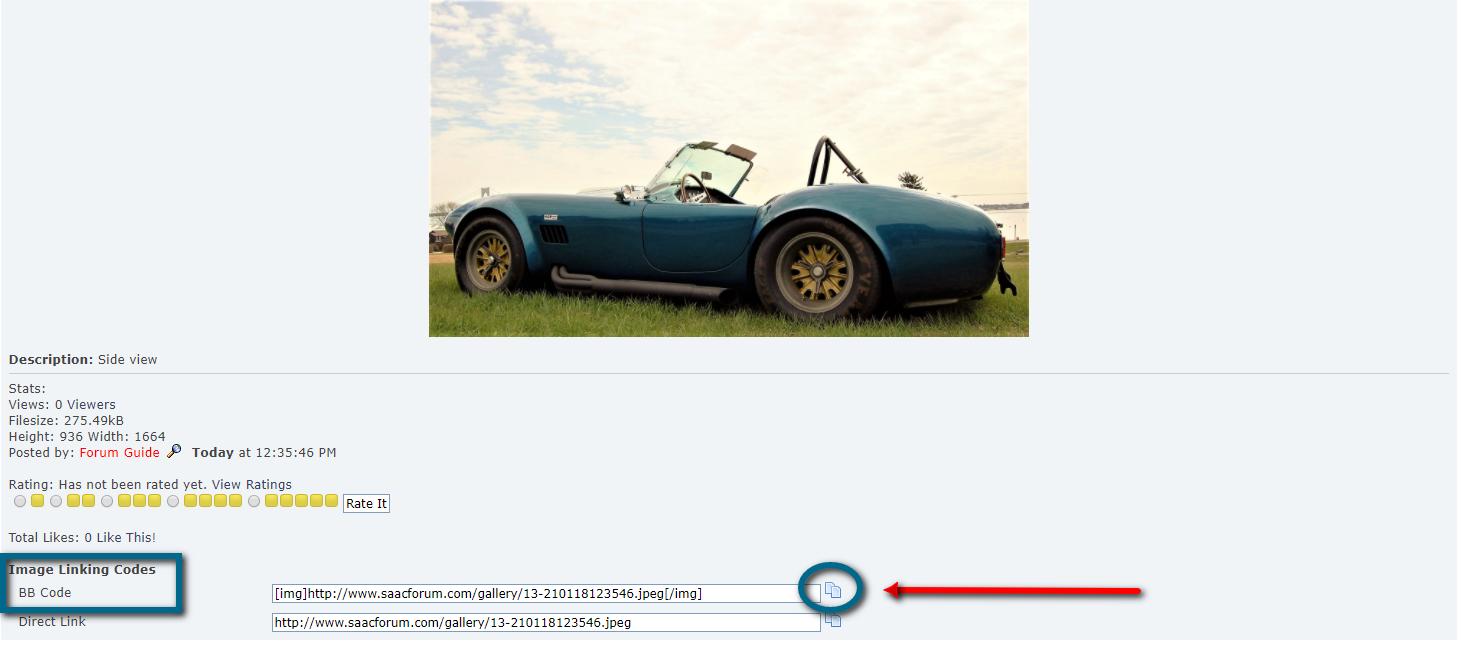
JUST... click on the COPY icon at the end of the BB Code string and it will create a postable link of the image and AUTOMATICALLY copy it to your clipboard.
Go to your new post and, whereever you want the picture to appear, just PASTE.
(Either right-click your mouse and choose PASTE...or try ctrl-V on your keyboard.
More features will be added over the next few days... but try it...and have fun.
Forum Guide
Right now, every Member has a default Gallery to upload pictures....that's how we will start.
Additional Public Galleries will be added for various categories...like Events or specific models.
More on that to follow...
But.. let's look at the process to get a picture into your Gallery and include it in a post.
Step 1... ...you will see a new Menu entry called "GALLERY"
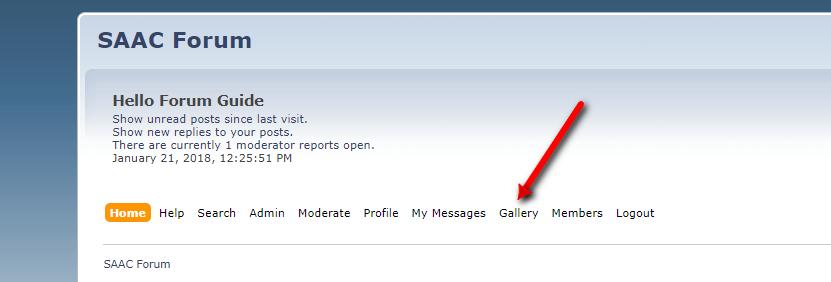
Step 2... To add a picture, click on Gallery and choose ADD PICTURE
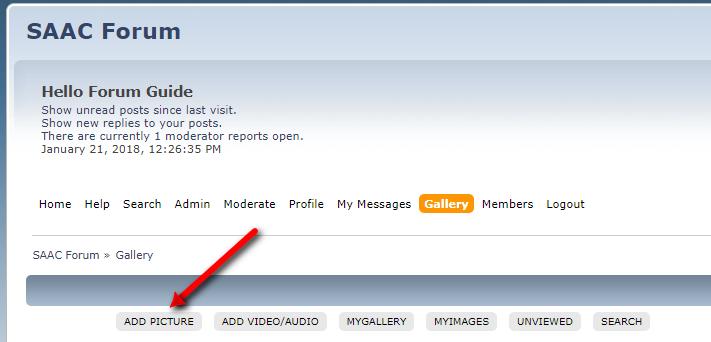
Step 3... Under the USER GALLERY bar, click on the SELECT CATEGORY pull down menu
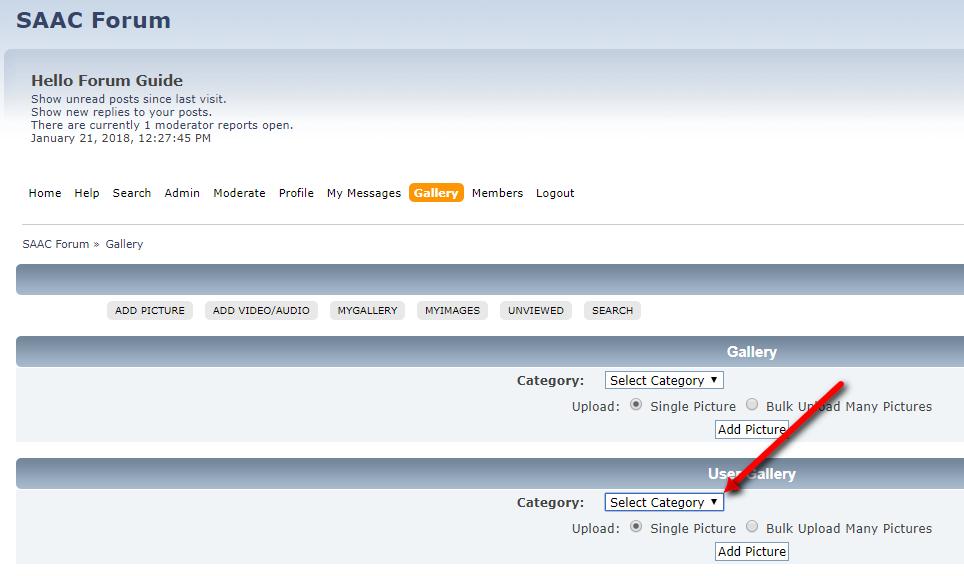
Step 4... and change it to My GALLERY
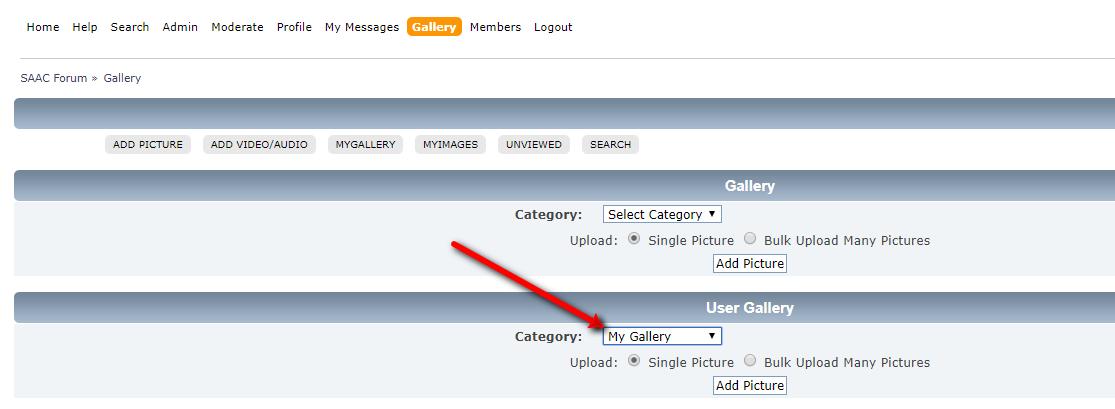
Step 5... then, click on the ADD PICTURE button
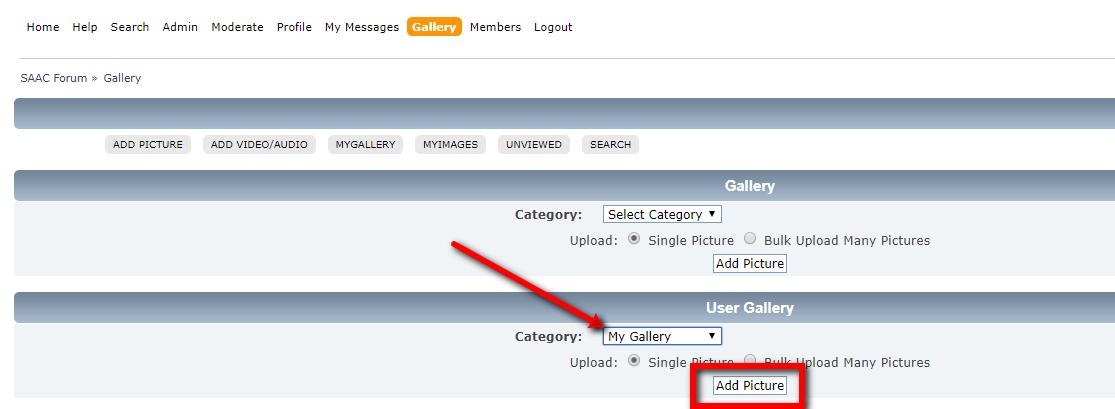
Step 6... Follow these three steps to create the picture file:
1) Give it a TITLE
2) (optional) give it a description
3) click on CHOOSE FILE to fetch the picture from YOUR computer. Browse your system to select the image file.
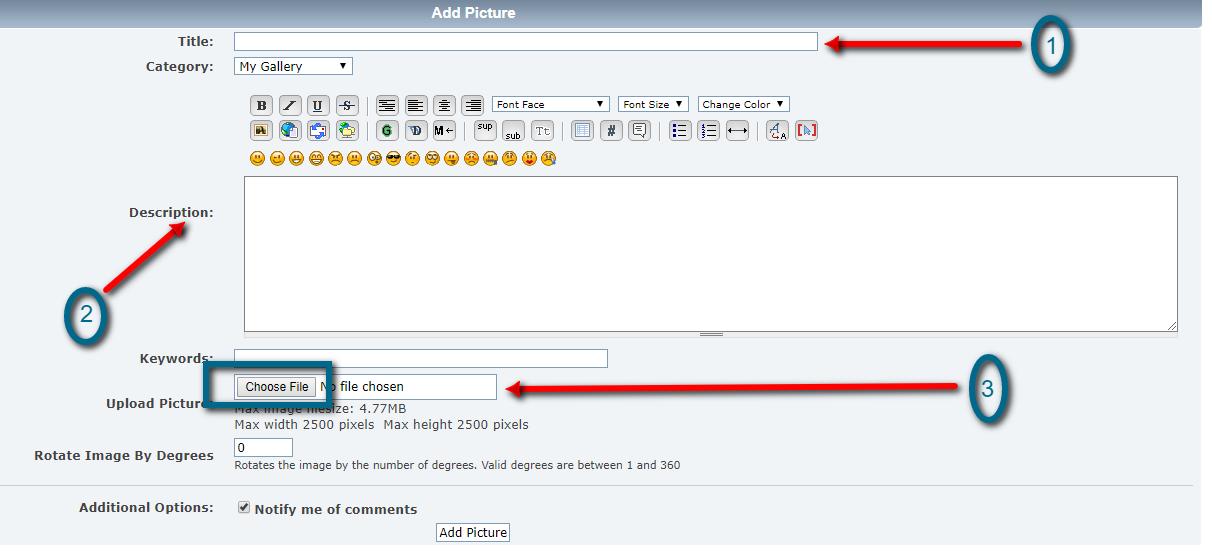
Step 7... Once you are done, click on the ADD PICTURE button to upload.
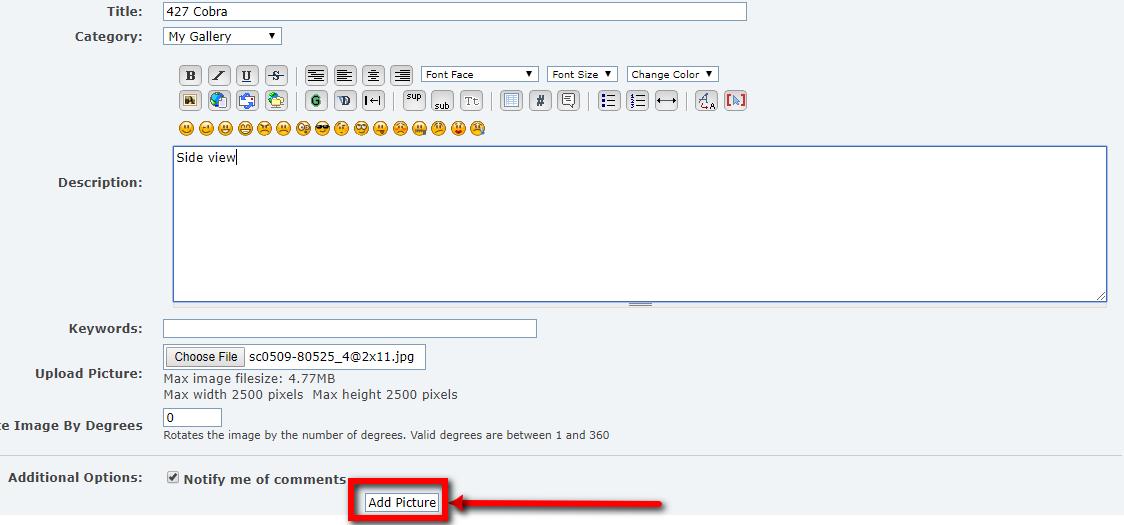
Step 8... voila... the image is uploaded. Now, click on the image Thumbnail to view it in Viewer size.
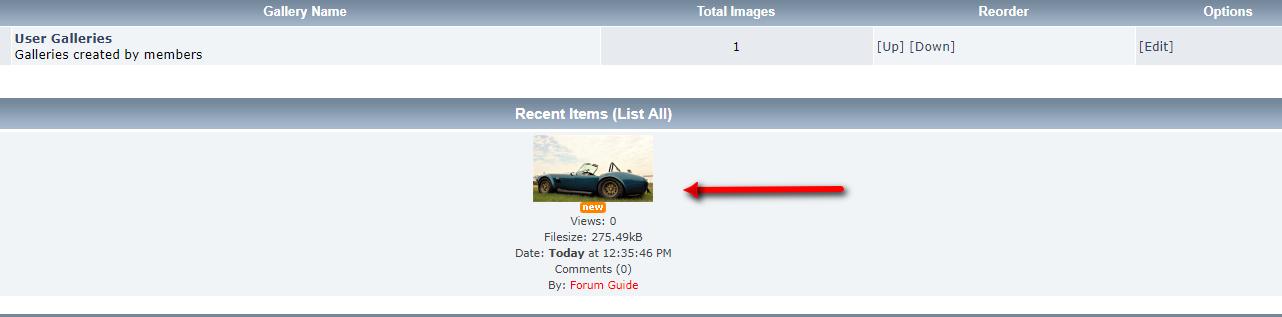
Step 9... Click again to see the image in Full size
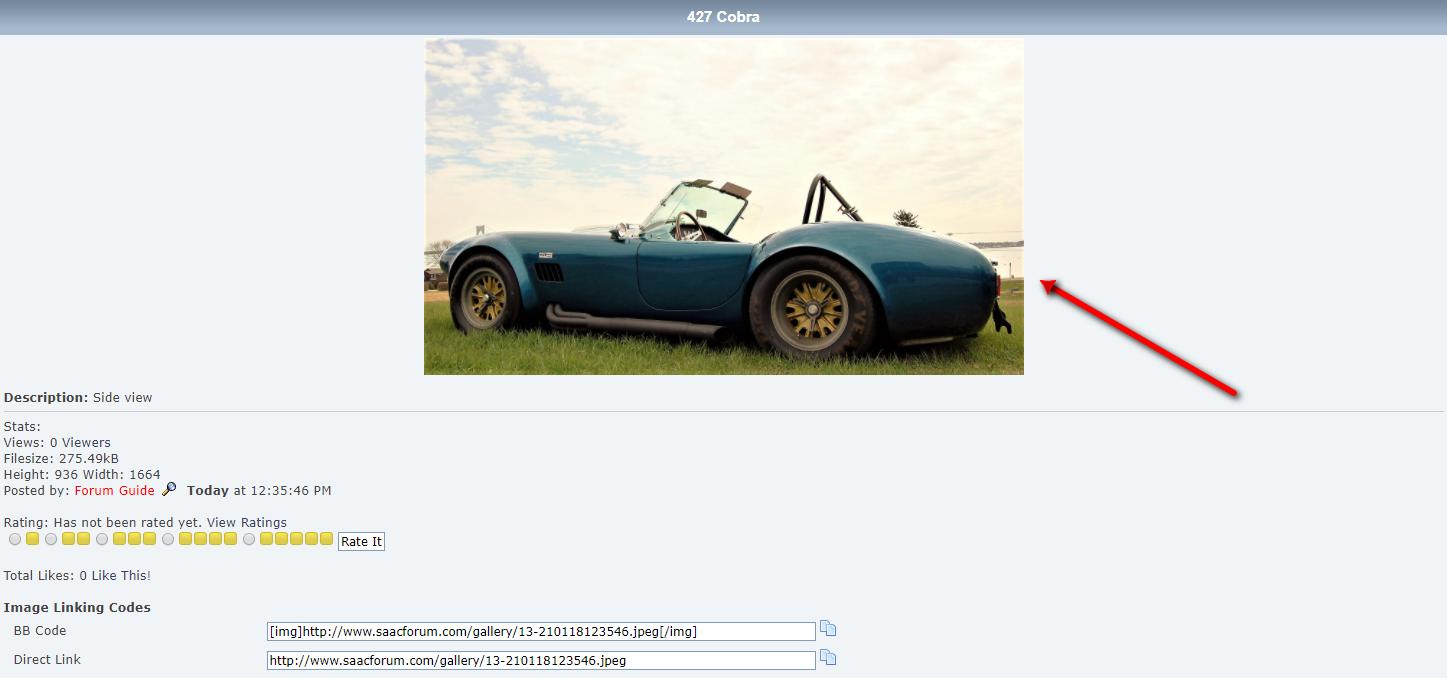
Step 10.. Use RETURN TO GALLERY link or just click to go back.
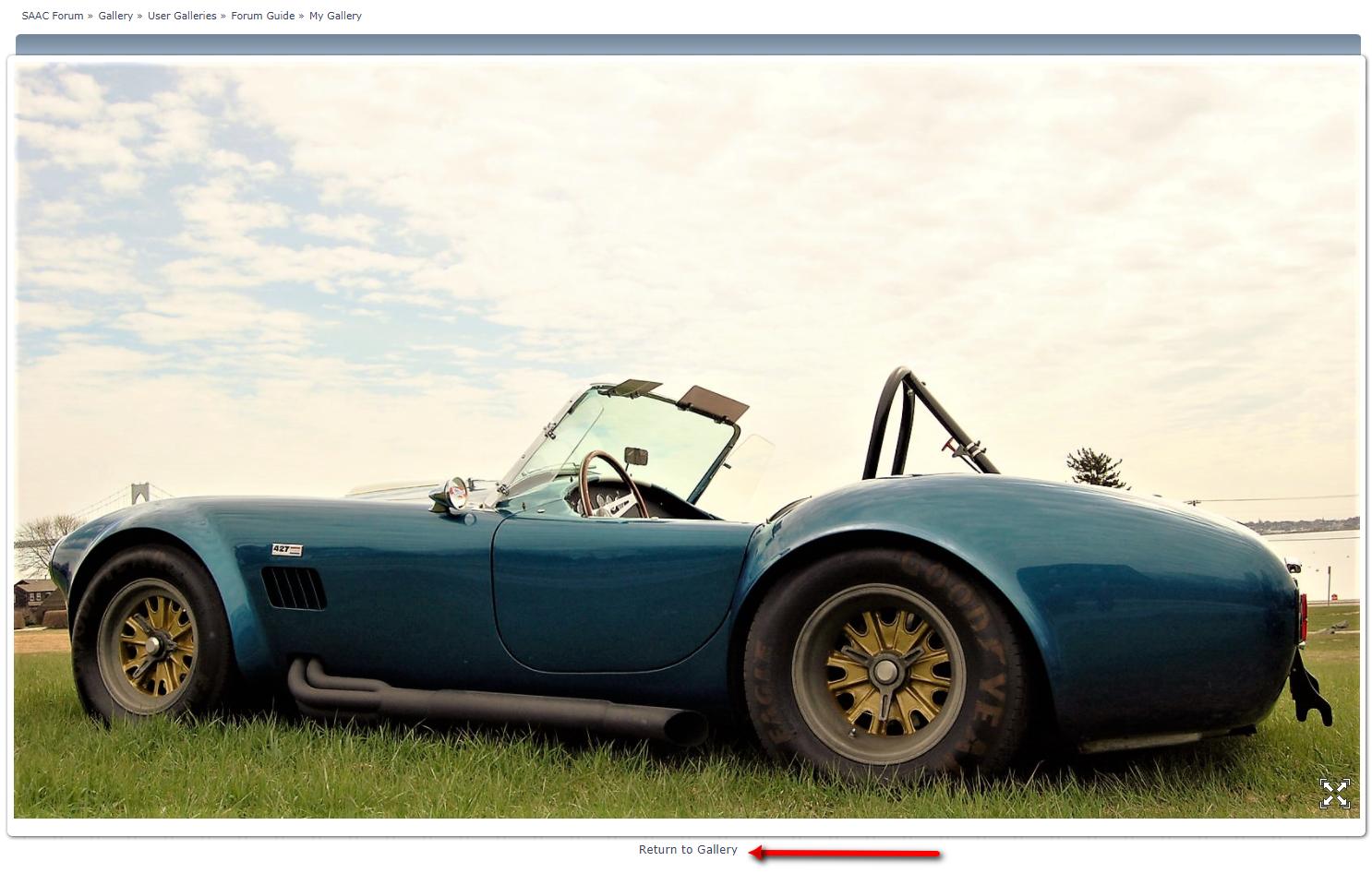
Step 11... Now, the best part. Below the image is an IMAGE LINKING CODE area, with a BB Code line.
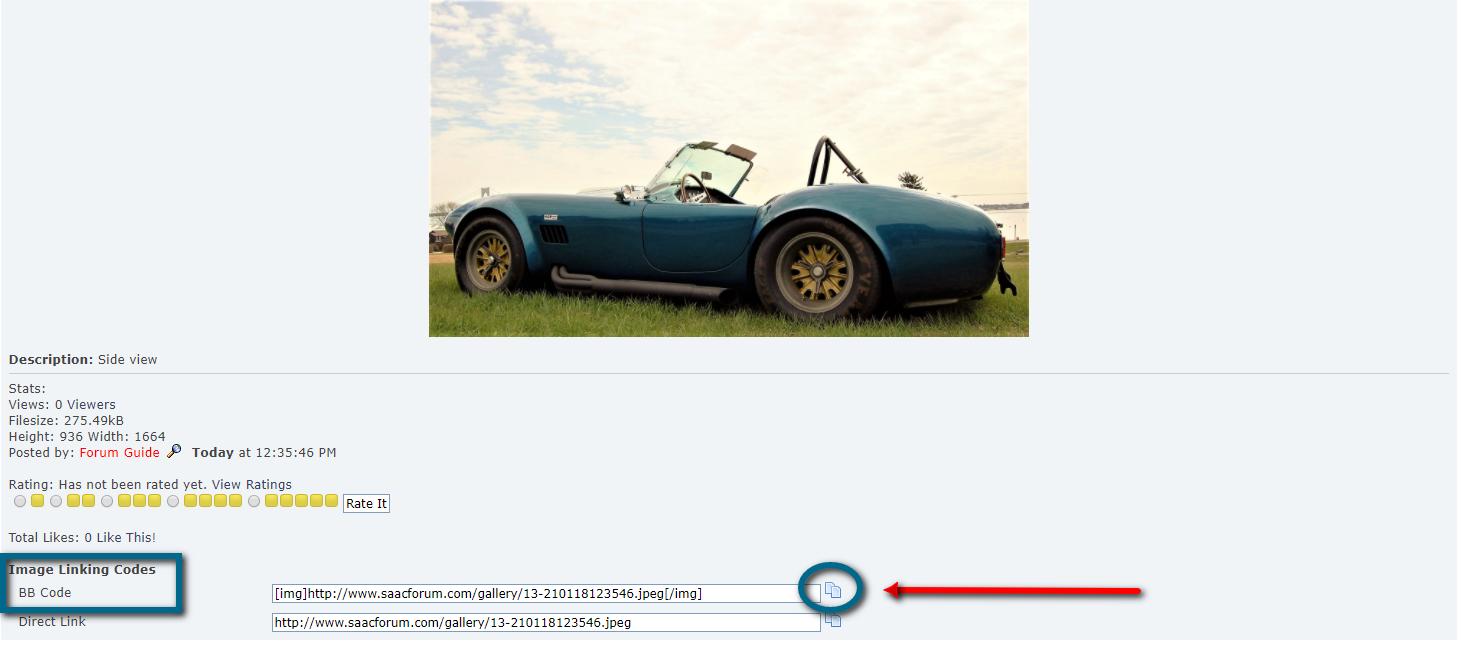
JUST... click on the COPY icon at the end of the BB Code string and it will create a postable link of the image and AUTOMATICALLY copy it to your clipboard.
Go to your new post and, whereever you want the picture to appear, just PASTE.
(Either right-click your mouse and choose PASTE...or try ctrl-V on your keyboard.
More features will be added over the next few days... but try it...and have fun.
Forum Guide



